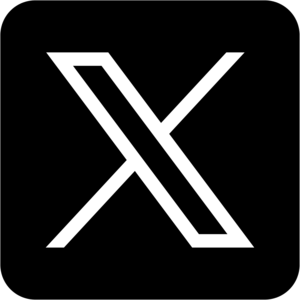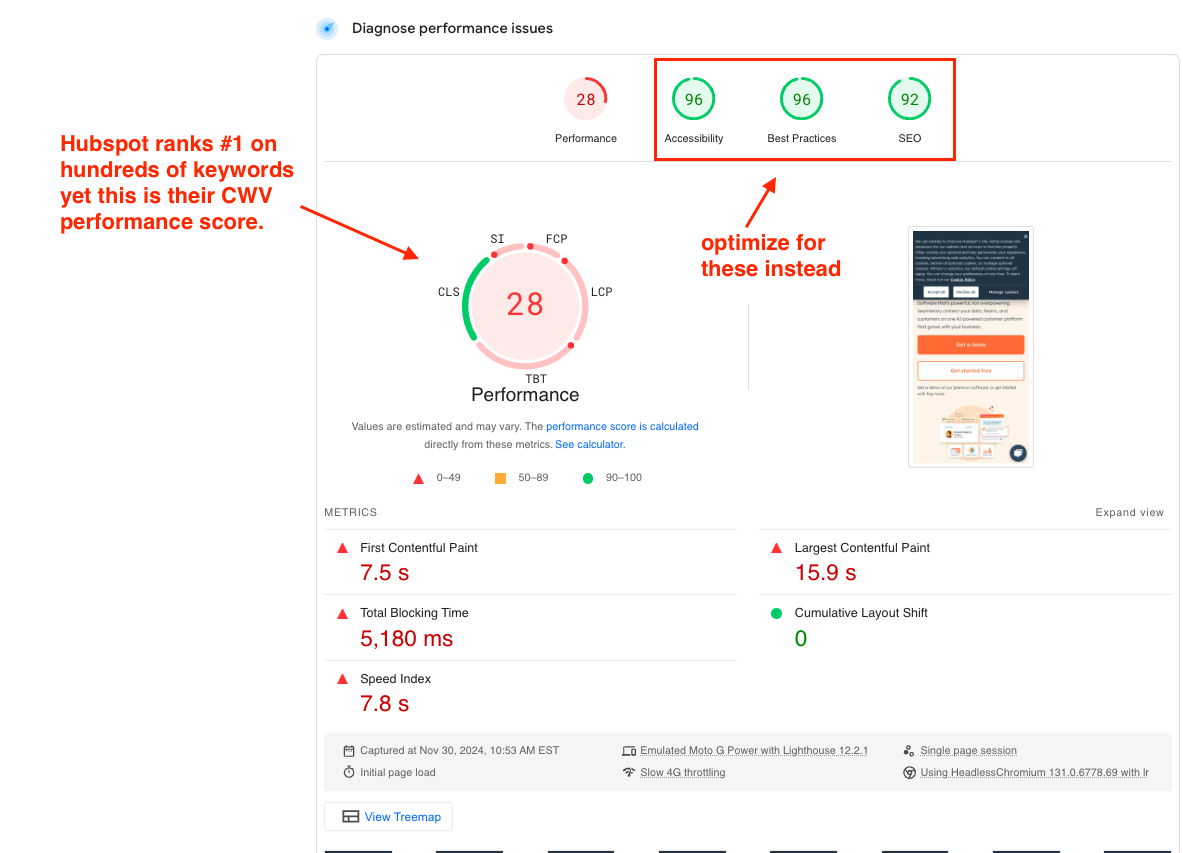The 2025 Technical SEO Sprint for SaaS (+ Checklist)
Technical SEO for SaaS

By Tameem Rahman (AKA The Saastronaut)
SaaS SEO Consultant | Helping 6-7 B2B software products scale organic revenue. Live in Toronto, 120+ happy clients, 5M+ traffic in 2023, 11 employees. Book a 1:1 with me 🧑🚀🚀
Is it just me… or do all the technical SEO guides on the first page seem overwhelmingly packed with SEO jargon?
Seriously how is a non-SEO team or bootstrapped founder supposed to understand all that?
I am going to make technical SEO for SaaS stupid simple.
Site speed, mobile optimization, indexing, site architecture, structured data… if you’re scrunching your eyebrows on what any of those mean—don’t worry, by the end of this post you will learn:
How to structure your site to rank for both product and content pages
Speed optimization that actually moves the needle (hint: it's not just Core Web Vitals)
Advanced indexing strategies to get Google to crawl your most valuable pages first
PS, Too lazy to action this guide? My team will come in and conduct a free site audit on call, show you the critical bottlenecks stopping your site from ranking, and then, if you want, have our killer web developers fix everything for you for a small fee.
If that sounds remotely interesting, book a call with us here.
What happens if you ignore technical SEO for your SaaS?
Your website becomes the equivalent of a Ferrari with a clogged engine.
Here's what happens:
Google misses 60% of your pages - meaning those product features you spent months building? Invisible in search
Your site loads in 5+ seconds - that's 70% of potential customers bouncing before seeing your value prop
Your best content gets outranked by your own duplicate pages - like having multiple sales reps pitching different prices
Those demos you want? They go straight to your competitors who rank above you
—
“I've seen SaaS sites miss out on 60%+ of their organic traffic from technical SEO issues. One client that signed with us discovered Google wasn't even indexing 70% of the blog pages they wrote - for 6 months straight.
This could’ve been avoided with 10 minutes of weekly legwork.”
- Tameem Rahman (The SaaStronaut), CEO @ TalktheTalk | SEO lead gen for SaaS
Who should own this process?
SEO Team:
Finds and prioritizes issues
Creates fix roadmaps
Monitors performance
Dev Team:
Implements changes
Maintains site speed
Builds SEO features
Both teams must work in sync. Set aside 10-20% of dev sprint capacity for SEO improvements to prevent technical debt.
Again, if you don’t have an SEO strategist/dev team on standby, or don’t want to spend the time yourself, it might be worth getting in touch with my team.
The 4 main questions you need to be asking
1) Can Google Actually Find and List My Pages?
2) Is My Site Secure?
3) Is My Site Fast Enough?
4) Is it intuitive to navigate?
Below are 10-minute, quick-win technical SEO tasks that will address the questions above (except the last one, that’s a bit longer) 👇
1) Can Google Find and List My Pages in Search Results?
Crawling (Find): Google's bots visiting and scanning your pages - like a clerk walking the warehouse to check what products exist.
Indexing (List): Google adding your pages to its database - like a clerk entering products into the store's inventory system so they're available to sell on shelves (search results pages).
A page must be indexed to rank, but being indexed doesn't guarantee good rankings.
1/2) robots.txt Check (crawlability)
What it is: A file that tells Google which pages it can and can't crawl.
Priority: Critical
Quick check: Open yourdomain.com/robots.txt
Check if the file exists
Look for 'Disallow' rules
Verify no important pages are blocked
Without this: You might accidentally tell Google's crawlers to stay away from your best pages. It's like locking your store's front door during business hours—no one gets in, even if they want to.
Don’t have robots.txt set up? If You're on WordPress, Webflow, or Other Platforms:
Look for SEO settings in your platform
Search for "robots.txt" or "search engine visibility"
Most platforms handle this automatically
If You Need to Create One Manually:
Step 1: Create the File
Open Notepad (Windows) or TextEdit (Mac)
Copy this basic template:
User-agent: * Allow: / Sitemap: https://yourdomain.com/sitemap.xml
3. Save as "robots.txt" (make sure it's not robots.txt.txt)
Step 2: Upload the File
WordPress: Use RankMath or another SEO plugin
Webflow: Settings > SEO > Custom Code
Custom site: Contact your hosting company - ask how to "upload a file to root directory"
Step 3: Verify It Works
Go to yourdomain.com/robots.txt
You should see the text you added
Pro tip: Can't access your root directory? Tell your developer you need a robots.txt file at the root of your domain. They'll know what to do.
Once you uploaded and tested your robots.txt file, Google's crawlers will automatically find and start using your robots.txt file. You don't have to do anything. If you updated your robots.txt file and you need to refresh Google's cached copy as soon as possible, learn how to submit an updated robots.txt file.
Warning: This is just a basic setup. Need to block specific pages? Get help from an SEO pro before making changes - one wrong character can hide your whole site from Google.
Read more: Useful robots.txt rules
2/2) XML Sitemap Check (indexability)
What it is: Think of it as a map that tells Google where all your important pages live.
Without this: Google's crawlers might waste time finding your valuable pages or miss them entirely. If they don’t know your pages exist, ranking is out of question.
Priority: Critical
Quick check: Open Search Console > Sitemaps
Without a sitemap, Google's crawlers might miss your most valuable pages, especially new ones. Think of it like having new products but forgetting to list them in your store—no one knows they exist, not the inventory manager (Google) or the customers (users).
No sitemap submitted? Here's what to do:
WordPress - Install RankMath - it auto-creates and manages your sitemap
Webflow - You're covered - find it at yourdomain.com/sitemap.xml
Other platforms - Use XML-Sitemaps.com to generate one
Last read older than 7 days? Hit "Submit"
Missing pages? Your sitemap needs updating. Check your platform's sitemap settings and trigger a refresh - most have a "regenerate" or "update" button.
How to do a quick index check with Search Console
Open Search Console > Indexing > Pages
Open Search Console
Click "Pages" in left menu
Review "Overview" at the top (indexed vs not indexed)
Scroll down to "Why pages aren't indexed" section
Search Console mini tutorial for evaluating non-indexed pages.
Without this: You won't know why Google skips your pages. Think of it as knowing your products aren't selling but not knowing they're hidden in the backroom.
☝️ Not all non-indexed pages are bad — Here are pages that should be non-indexed:
Your login page, admin areas, and duplicate content should be excluded from Google's index. For instance, your app.domain.com (where users log in and use your product) should be hidden from Google. Keep your marketing site (domain.com) indexed and your web app private.
I’ve organized a table below describing scenarios where a non-indexed page is a good thing.
| Alternate page with proper canonical | Google found multiple versions of the same page. For example, your pricing page appears as /pricing/, /pricing.html, and /plans. Specify the canonical version to inform Google which one is the primary page. |
| Not found (404) | Dead links to pages that no longer exist. For instance, if you remove a feature page but other pages still link to it, either restore the page or redirect visitors to the relevant new page. |
| Blocked by robots.txt | You're instructing Google not to crawl these pages. This is problematic if it's your product features or pricing page but acceptable for sections like app.domain.com. |
| Excluded by noindex tag | You've specifically told Google not to display this page in search results. This is appropriate for your login page but detrimental for feature pages or blog posts. |
| Crawled - currently not indexed | Google found your page but doesn't deem it valuable enough to show in search results. This usually indicates the content is too similar to other pages or lacks sufficient value. |
| Search Results Pages | Internal search result pages can create thin or duplicate content, which may lead to poor user experience if indexed. |
| Duplicate Content Pages | Pages that duplicate content found elsewhere on your site, such as printer-friendly versions or session-specific URLs, should be noindexed to prevent redundancy. |
| Tag and Category Pages | If these pages offer little unique content or value, applying a noindex tag can prevent them from appearing in search results. |
| Paginated Content | Subsequent pages in a paginated series may be noindexed to avoid thin content issues, ensuring that only the main page is indexed. |
| Admin and Utility Pages | Backend pages like admin panels or utility pages that are not intended for public viewing should be noindexed to maintain security and relevance. |
| Outdated Content | Pages with outdated or obsolete information that no longer provide value to users can be noindexed to keep search results current. |
Why Meta Titles, Canonical Tags, and Structured Data Matter in Technical SEO
Meta Titles and Descriptions: These are your first impression on SERPs. A well-crafted title with target keywords and an engaging meta description boosts click-through rates and signals relevance to search engines.
Read next: Headline vs Title: Understanding Their Role in SEO Success
Canonical Tags: Prevent duplicate content issues by directing search engines to the preferred version of a page, consolidating ranking signals and ensuring proper indexing. I’ve found a lot of non-SEOs find this a bit confused—so I included a clarifying example below.
Structured Data: Enhances search visibility with rich results by helping search engines understand your content, improving CTR with features like FAQs, reviews, and product highlights.
Canonical Tags Explained with an Example
A canonical tag (<link rel="canonical" href="URL">) tells search engines which version of a page is the "master" or preferred version. This prevents duplicate content issues when multiple URLs serve similar or identical content.
Example Scenario:
Suppose your website has the same product page accessible through multiple URLs:
https://example.com/product-namehttps://example.com/product-name?color=bluehttps://example.com/product-name?utm_campaign=spring_sale
Without a canonical tag, search engines might index all these URLs separately, causing duplicate content issues and splitting SEO value (like backlinks) across these versions.
Solution with Canonical Tag:
Add a canonical tag to the HTML <head> of each version, pointing to the main version you want indexed:
htmlCopy code
<link rel="canonical" href="https://example.com/product-name">
This tells search engines that https://example.com/product-name is the authoritative version, consolidating link equity and ensuring only the preferred page appears in search results.
Outcome:
Search engines ignore duplicate pages.
The "master" URL ranks higher without dilution.
Your website avoids potential SEO penalties for duplicate content.
2) Is My Site Secure? (SSL/HTTPS Check)
What it is: SSL (Secure Sockets Layer) certificates encrypt data transmitted between your website and its visitors, ensuring secure communication.
Priority: Critical
Quick check:
Visit your website and verify that the URL begins with
https://and displays a padlock icon in the address bar.Use online tools like SSL Labs' SSL Test to analyze your SSL configuration.
Without this: Sensitive data, such as login credentials and personal information, can be intercepted by attackers, compromising user trust and potentially leading to data breaches.
Troubleshooting SOP:
If your site lacks HTTPS, obtain and install an SSL certificate from a trusted Certificate Authority (CA).
Ensure all resources (images, scripts, etc.) are loaded over HTTPS to prevent mixed content warnings.
Regularly monitor the certificate's expiration date and renew it promptly to maintain secure connections.
3) Is My Site Fast Enough?
What it is: Core Web Vitals (CWV) are metrics that assess your site's loading speed, interactivity, and visual stability.
Priority: Moderate - High
Quick check: Use Google's PageSpeed Insights to evaluate your site's performance and get improvement suggestions.
My two cents: Optimizing Core Web Vitals can “enhance user experience”, but I think it's overrated. Sure, your site should load in < 3 seconds, but you don’t need to check off every box.
High-traffic sites like HubSpot, Apollo, and Monday.com have depressing core web vitals performance scores. Yet, they maintain strong rankings due to valuable content and engaging user experiences. Feature rich animations, high-definition images, videos… they can all decrease your CWV “performance score” but increase your conversion rate.
The “performance” score is not as important as you think…
You might think to remove your videos, demos, or animations for the sake of “speed.”But then you’re removing the items that attract, engage, and convert users.
You don’t want to over-optimize for speed to a point it actually hurts your conversions.
Now, you might say, “Well Tameem, Hubspot has a DR of 85… of course they’re going to rank #1 for 100s of keywords no matter what…”.
Well, that’s why I am also going to show you the same case for some client websites, who have a DR of 36, and 57 respectively. No where near Hubspot’s near perfect DR.
Quidlo’s core web vitals report despite ranking top 3 for multiple keywords
With that said, I am still going to share some commonly reported issues by PageSpeed Insights,and how to handle them if they come up in your speed report:
Common site speed issues reported by PageSpeed Insights
| Issue | Explanation | Potential Solutions |
|---|---|---|
| Unoptimized Images | Large or uncompressed images can significantly increase page load times. |
|
| Render-Blocking Resources | CSS and JavaScript files that block the rendering of page content can delay the display of your webpage. |
|
| Lack of Text Compression | Serving uncompressed text resources like HTML, CSS, and JavaScript increases data transfer size and slows down page load times. |
|
| Excessive Redirects | Multiple redirects create additional HTTP requests and increase page load times. |
|
| Slow Server Response Times | Delays in server responses can hinder the loading of page content. |
|
| Unoptimized CSS Delivery | Large or render-blocking CSS files can delay the rendering of page content. |
|
| Too Many HTTP Requests | Each resource (images, scripts, stylesheets) requires a separate HTTP request, increasing load times. |
|
| Not Leveraging Browser Caching | Without caching, browsers must load all resources from the server on each visit, increasing load times. |
|
| Unminified JavaScript and CSS | Unminified files contain unnecessary characters that increase file size and load times. |
|
| Large DOM Size | A complex Document Object Model (DOM) can slow down page rendering and increase memory usage. |
|
4) Is my site intuitive to navigate?
Your site architecture and experience makes or breaks your technical SEO success. Think of it as your website's blueprint - get it wrong, and Google will struggle to understand what pages matter most.
Here's what good site architecture does for your SaaS:
Makes it easy for Google to find and index your most valuable pages
Helps users navigate to conversion-focused content
Distributes "link juice" to strengthen your key product pages
Here's how to audit your site architecture, broken down into actionable steps:
1/4) Audit Your Current Site Structure
Start by creating a visual sitemap of your current pages. Look for:
404 pages / broken pages
Dead-end pages with no internal links
Orphaned content that's hard to reach
Pages buried too deep in your site hierarchy
Many SEOs would recommend screaming frog for this. It’s not a bad recommendation. But Screaming Frog's SEO Spider is primarily designed for technical SEO audits, offering features like website crawling, broken link detection, and metadata analysis—and it’s good at it.
But it doesn’t offer much beyond that. You’ll need a separate tool for keyword research for example, and backlink audits, and organic traffic insights.
In my experience from working with 50+ saas brands, this just creates “tool fatigue,” and things just become overwhelming, inefficient, and ineffective.
That’s why I recommend SEMrush / Ahrefs for this. With the starter subscription of either, it’s more than enough for most saas websites doing technical SEO on their own—and you get everything you need for SEO on one platform.
At the agency we use SEMrush, so I am going to share SEMrush screenshots:
SEMrush’s Site Audit tool
For instance if I clicked on “Errors,” it would bring me to a list of critical errors that should be addressed, along with an explanation:
SEMrush Site Errors tab
Knock them off as you go following SEMrush’s guides. If I tried to explain possible issue, this blog post would turn into a book. But just remember, just like how every “non-indexed” page isn’t a crime, neither is every technical SEO issue SEMrush reports.
2/4) Cater Site Pages to BOFU, MOFU, & TOFU
BOFU = Bottom funnel (ready to buy)
MOFU = Middle funnel (aware and exploring solutions)
TOFU = Top funnel (not aware of problem yet looking to learn)
| Funnel Stage | Audience Intent | Relevant Website Content |
|---|---|---|
| BOFU | Prospects are ready to make a purchasing decision and need compelling reasons to choose your solution. |
|
| MOFU | Prospects are evaluating solutions and considering options. |
|
| TOFU | Prospects are identifying problems or needs and seeking information. |
|
☝️ Tip: Don’t be afraid to group a set of features together for a specific purpose. For example, GetFeedback is a customer experience platform. They have a wide array of features that work in tandem to deliver a better customer experience for enterprises.
SO, they’ve categorized their features into three distinct stages for a company to deliver a better customer experience using their software:
Listen (talks about their feedback collection features)
Understand (talks about feedback reporting & analytics features)
Act (talks about implementing changes in an organization with project and task management features)
As you’ll see by clicking on the pages, EACH page delves deeper into each part of the journey.
GetFeedback’s Site Architecture
Another example is Flick, an instagram hashtag and marketing management tool. They’ve organized their features in two ways:
General product areas: Similar to the example with GetFeedback, this groups the features in a “journey” format:
→ Instagram Hashtags (post creation)
→ Post Scheduling (publication)
→ Instagram Analytics (performance + refining).
Like so:
Flick’s Site Architecture - Grouping Features
Popular features: Flick also has pages on standalone features that a lot of people use, so they deserve their own landing page that talks about ALL the benefits that come from the one sub-tool. You can visit their site and look for yourself.
Flick’s standalone features
The added benefit of standalone feature pages is that they target lower-competition keywords. You will have an easier time ranking for them compared to your broader keyword.
—
Targeting low-competition keywords is mission-critical because it lets you find easy “entry points” to meet users in their search journey and show them the rest of your product once they’re hooked on the initial feature they searched for.
I like to call this the “gateway drug” for SaaS SEO content.
Tameem Rahman (The SaaStronaut)
CEO @ TalktheTalk | SEO lead gen for SaaS
I want to demonstrate this with a quick example with social media platform Content Studio (watch my interview with the founder, Waqar Azeem here).
If you google “social media software”, their product is nowhere to be found.
Industry giants make it too competitive for Content Studio to rank on the first page for “social media software.” They are therefore better off targeting low-competition feature keywords instead.
That’s because they’re competing with Hootsuite and Buffer’s 6-figure SEO budgets from the last 5 years. No chance they’re ranking for a keyword this difficult yet:
SEMrush’s data on “social media software” - very hard to rank for
SO, they created a feature page targeting the keyword “ai caption writer,” one of their many features. This had a lower KD that was more feasible to rank for:
SEMrush’s data on “ai caption writer” - possible to rank for
Andd sure enough, if you google “ai caption writer,” you’ll find Content Studio:
Proof it works
3/4) Build a Strategic Internal Linking Plan
Don't just link randomly. Create a purposeful flow that guides users (and Google) to your money pages:
Link related use cases to product features
Connect blog posts to relevant product pages
Build content clusters around your core solutions
The following ChatGPT/Claude prompt should help with this. It’s effective, but you need to feed AI the site links from your sitemap for it to work properly.
As an SEO strategist, I aim to create a comprehensive internal linking plan for my website. The objectives are to: 1. Link related use case pages to corresponding product feature pages. 2. Connect blog posts to relevant product pages. 3. Build content clusters around core solutions. Here are the blog links from the sitemap of my website: [Paste all blog and landing page URLs from sitemap] Please audit the URLs using the link above and map the internal links for me including topic clusters and pointing back to "money pages."
If you do it right, your response should look something like:
Sample output from internal linking prompt for wetalkthetalk.co
From here, you want to open up your CMS, and edit each blog to find an opportunity to internally link to each other using the guide from the prompt.
4/4) Check Your Navigation Structure
Your main nav should surface your most important pages. Common mistakes to fix:
Burying product pages in dropdowns
Cluttering navigation with low-value links
Missing clear paths to conversion pages
1.5 Measure Your Architecture's Performance
Track these metrics to spot architecture issues:
Average click depth to key pages
Internal PageRank distribution
Crawl budget efficiency
Index coverage stats
We’ll handle your technical SEO issues in one week.
Yup that’s my offer. My name is Tameem Rahman (AKA The SaaStronaut), and I run a 10-person team helping SaaS companies with their organic presence.
The offer’s simple:
We uncover your website’s bottlenecks live on call
You learn how they impacts your rankings & organic revenue potential
You either take the knowledge to execute yourself or hire us
That’s it. It’s a free call but we take a limited number every month.
Hope this guide helped either way. If you have any questions, my email is tameem@wetalkthetalk.co.
Technical SEO refers to optimizing your website's infrastructure to help search engines crawl, index, and rank your site effectively. It focuses on elements like site speed, mobile-friendliness, structured data, and fixing crawl errors. Technical SEO is essential for ensuring a strong foundation for organic growth.
For B2B SaaS websites, critical technical SEO factors include optimizing for fast page loading speed, ensuring mobile responsiveness, implementing structured data for rich snippets, and using canonical tags to manage duplicate content. Secure protocols (HTTPS), XML sitemaps, and efficient internal linking are also vital for improving search engine visibility.
Technical SEO focuses on backend optimizations like site speed, crawlability, and structured data, while onsite SEO centers around optimizing content elements like headers, keywords, and meta tags. While both aim to boost rankings, technical SEO ensures the site is functional, and onsite SEO ensures content resonates with users.
Technical SEO can be complex but manageable. Tasks like improving site speed, fixing crawl errors, and managing structured data require technical expertise. However, many tools, like Google Search Console and Screaming Frog, simplify the process, making it accessible even for non-developers with the right guidance.
Technical SEO optimizes your website's infrastructure (e.g., site architecture, HTTPS, and schema markup), while non-technical SEO focuses on content-related strategies like keyword optimization, backlinks, and user experience. Both work together, but technical SEO ensures the site is discoverable and functional, while non-technical SEO drives engagement.
Technical SEO ranking factors include: Page speed, Mobile optimization, HTTPS, Structured data, Canonicalization, and Crawlability.
Basic technical SEO tasks, like improving site speed or managing meta tags, can be done without coding. However, advanced optimizations like structured data, redirects, and custom schema markup may require coding knowledge. Tools like Google Tag Manager and Yoast SEO can simplify many technical aspects.